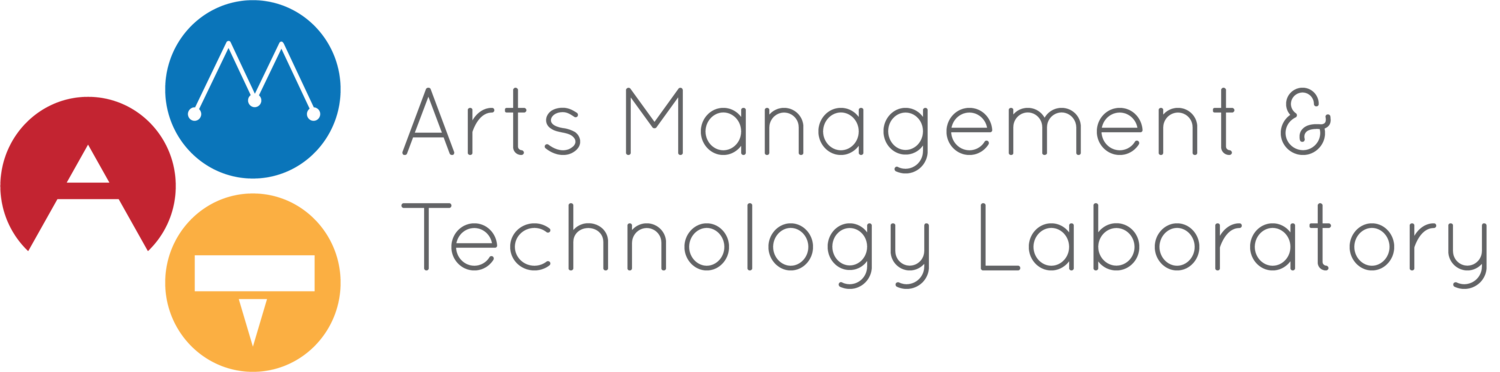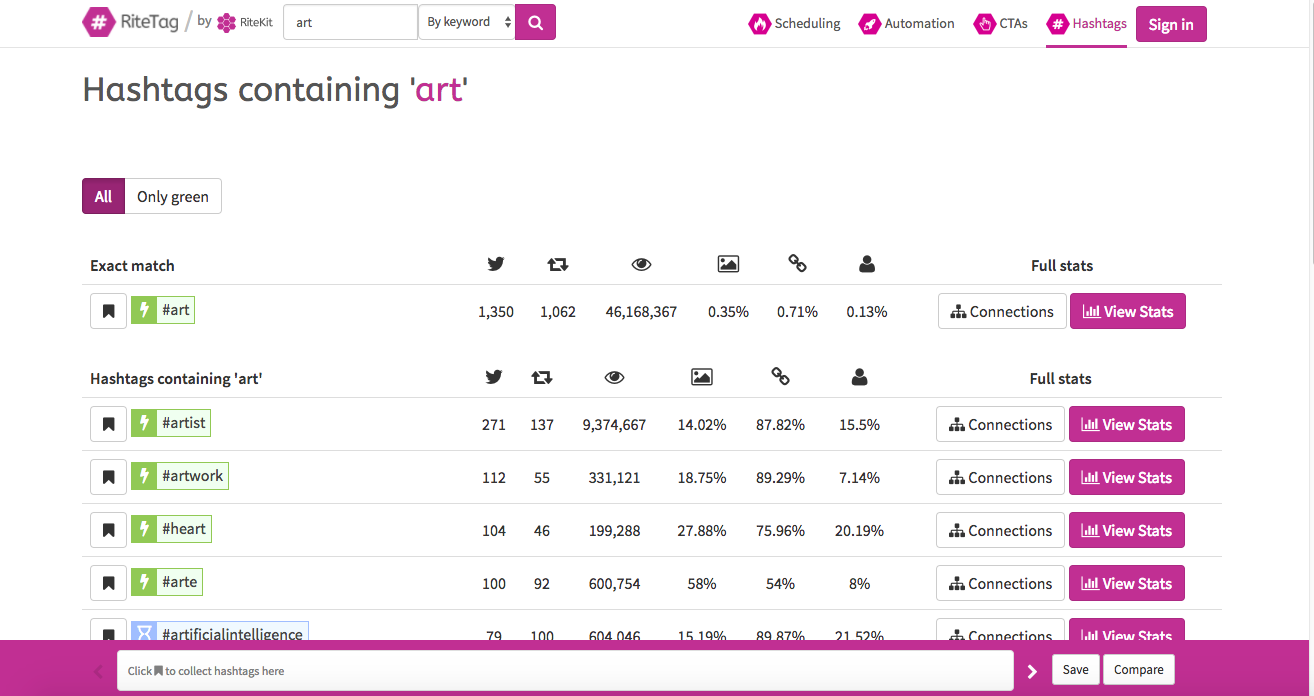Arts managers are busy people. In the digital world full of never ending distractions, we can benefit from any help we can get to make our work lives less cluttered and more productive. While the Internet can lead to various rabbit holes full of emails and Facebook posts, it can also help you focus through the use of Google Chrome extensions. To help you organize your digital work life, we've come up with a list of our top Chrome extensions for arts managers:
General Productivity
When opening a new tab, you'll be greeted with a photo of a serene setting, the date, time, an inspirational quote, the weather and your defined goals for the day. The extension allows you to customize your page, and you can even integrate your favorite task management app such as ToDoist or Wunderlist, which allows your tasks to show up each time you open a new tab or browser. Momentum will remind you to stay focused and keep moving forward with your day.
Taking screenshots is made easy with this Chrome extension. Not only does the extension allow you to take a screenshot of a page beyond the “fold” of a website, but it also allows you to easily annotate the screenshot before it is saved.
Do you have Evernote? Ever wish you could easily save something from the web to your Evernote notebooks? This extension will make all your Evernote dreams come true.
Ever have so many tabs open in your Chrome window you can’t tell what’s what? We’ve all been there. Say farewell to tab overload when you add OneTab to your Chrome extensions. OneTab allows you to consolidate your tabs into categories. Are you working on multiple projects at once? OneTab will help keep your tabs organized.
Are you having a particularly distracting day? Use StayFocusd to limit time spent on websites of your choosing. Are you addicted to Facebook? Only allow yourself to visit Facebook 10 minutes a day. Can’t stop reading AMT Lab when you are supposed to be getting your work done? Add a limit and come back when you have the time to spare.
If you don’t know what Boomerang is, you’ve been missing out. The app transforms your Gmail into a productivity machine, allowing you to schedule emails to send at a later date and receive reminders if a recipient fails to respond by a certain date. The Boomerang Chrome extension also makes sending webpages via Gmail easy. With one click of a button, Boomerang gives you the power to send articles and other important webpages to colleagues.
Marketing
Does your organization have Google Tag Manager implemented? If not, it should. Once you have GTM set up, the Tag Assistant will be your right hand man. Once you’ve made a tag, the Tag Assistant shows you what tags are active when you visit your website. There’s nothing quite like the gratification you’ll feel when you see the tag you just created pop up at the bottom of your screen.
Ever wonder what pixels Facebook is picking up on your website? The Facebook Pixel Helper will tell you just that.
Not sure what hashtags to use on your next tweet? RiteTag is a searchable hashtag database that shows you live stats on every hashtag that exists under the Twitter sun.
Do you work with your organization’s website? If so, this extension will help you make sure no visitor is sent to the dreaded 404 page. With one click of a button, Check My Links analyzes all the links on any given website’s page and alerts you of any broken ones.
Development
Never let a typo or silly grammar mistake slip by you again! With the amount of writing you probably do working in development, Grammarly should be on every fundraiser’s Chrome to help avoid those embarrassing errors.
Rapportive is an easy tool for development folks to have all the information they need about a donor or colleague at their fingertips. With every email you receive in Gmail, Rapportive will replace the google ads that normally show up on the right hand side of your screen with all the info they can find on the person who has sent you an email. Look at their LinkedIn highlights and shared interests without ever having to leave your inbox.