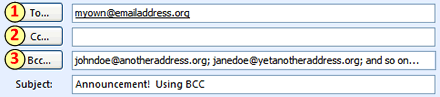We are pleased to present the first in a series of four articles written by Lance Trebesch and Taylor Robinson from TicketPrinting.com related to search engine optimization. Read on...
Make Your Art Organization a Top “Hit”: A 30 Day Step-by-Step Guide to Dramatically Improved Search Engine Optimization
Part 1 of 4
By Lance Trebesch and Taylor Robinson
Lance@TicketPrinting.com
www.TicketPrinting.com
Do you ever wonder why some websites seem to steal the top positions on search engines? No, it is not magic, and yes, your art organization can do it too. The “secret” to achieving this success for your website is by harnessing the power of search engine optimization. By following this step-by-step guide, you will be well on your way to drastically improving your websites standing in only 30 days.
Overall Objective:
The overall objective should be to improve your websites position on search engines.
What you need to know:
Despite what some companies may want you to believe, there are no tricks or shortcuts to SEO and you will not top the list of search results overnight. Three major areas should be focused on for a successful SEO campaign. These areas include:
1. Keywords
2. Website design
3. Links
Week 1:
Objective:
Your objectives in the first week include submitting your site to several link directories and improving your websites keyword structure.
Let’s Get Started:
Directories- Submitting to nonprofit directories such as CharityNavigator, Yahoo Health, idealist.org, and fundsnetservices or general directories such as Business.com, Best of the Web, and DMOZ will immediately affect your websites search rankings. While listing your site on directories is worth your time, the links are of little overall value and will only have a minimal impact on your ranking.
Keywords- Keywords are the words/phrases that tell search engines about the purpose of your site. It is important to identify which words are most advantageous to your organization so they can be optimized in your content. Begin selecting keywords by brainstorming every word/phrase that is topically relevant to your organization. Remember, put yourself into the shoes of the searcher and avoid industry jargon. Be sure to include the name of the organization and the main service the organization provides. Additionally, when selecting keywords try to avoid general terms such as “theater”, “art”, or “fundraiser” and select keywords that are unique and relevant. Two problems arise when general keyword terms are used:
- The phrase becomes more competitive and harder to rank well on.
- The site receives traffic from people who are looking for a different service than your organization provides.
Art organizations in particular need to include action keywords such as “donate” or “contribute” to make their fundraising campaigns more successful. If you are still unable to generate keywords, browse through websites of similar organizations and look which keywords are used on their sites.
Keyword Tracker Tools- Once you have developed a starter list, you are ready to test the words using one of the many online keyword tracker tools. The best free online tool today is yahoo’s Overture. This will show the popularity of the keyword entered during the last month and give a rough idea of what additional keywords may work for the organization. However, for the organization that wants to launch a more targeted and successful SEO campaign, Wordtracker is the correct instrument to use. Wordtracker has additional features such as the inclusion of plurals and misspellings in its search. Most importantly Wordtracker includes the competition for each of the keyword phrases. The trick here is to select keywords that are popular searches but not commonly used by other organizations.
Keyword Density- There has been a great deal of hype regarding keyword density and finding the correct density for each search engine. Keyword density refers to the frequency that the keyword is used. According to the most current and accurate articles written on the subject, such as the Unfair Advantage (within searchenginenews.com), keyword density is in fact much less important than originally predicted. The only standing rule of keyword density is not use “keyword stuffing” techniques where the phrase is repeated multiple times. Search engines now monitor this tactic and will actually lower your sites ranking if they detect stuffing. Search Engine Land’s article, SEO “Don’ts”: 20 Fatal Mistakes You Must Avoid to Succeed, gives an accurate list of pitfalls such as keyword stuffing that you will want to steer clear of when implementing your SEO strategy.
New Website Content- When incorporating keywords into the websites text, be sure to look at the content from the users’ point of view, and strike a balance between the user and the search engine (priority always goes to the user), making content friendly for both. For further reading on how to layout your website to optimize its effectiveness with search engines read Matt McGee’s 21 Essential SEO Tips & Techniques or one of the many articles on the subject in Search Engine Land.
Title and Header Tags- The most important keywords identified should be included in the websites title and header tags. A title tag is a short html code that tells search engines about your site, while headers are viewed by users on the top of each page and tell the purpose of the page. The 7 Essential Title Tag Strategies of High Ranking Web Pages in 2006 has further information about how to improve title tags to optimize your search performance.
Week One Checklist:
- Submit your website to directories
- List keywords
- Test your keywords with online tools
- Research title and header tags
- Improve your websites content by adding keywords
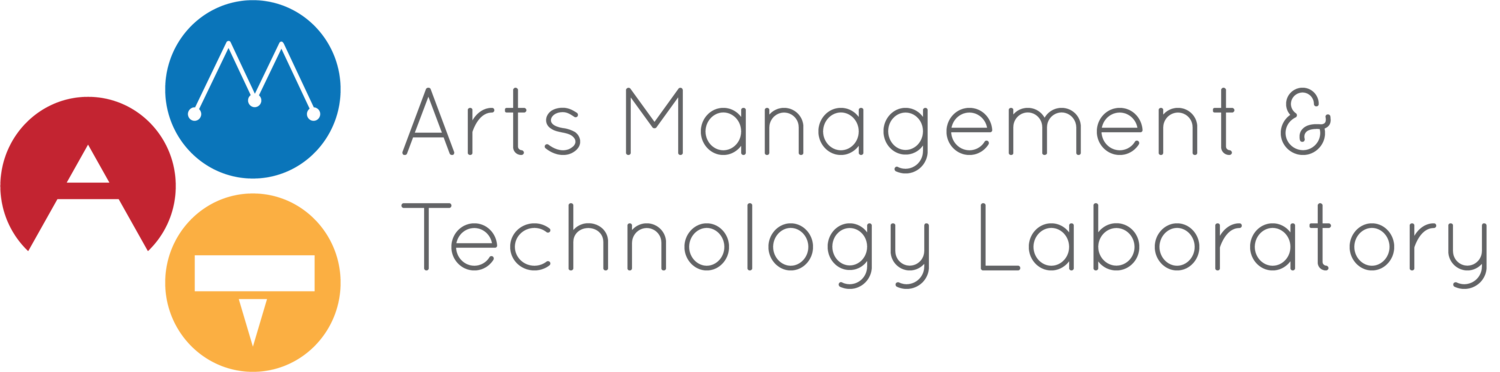
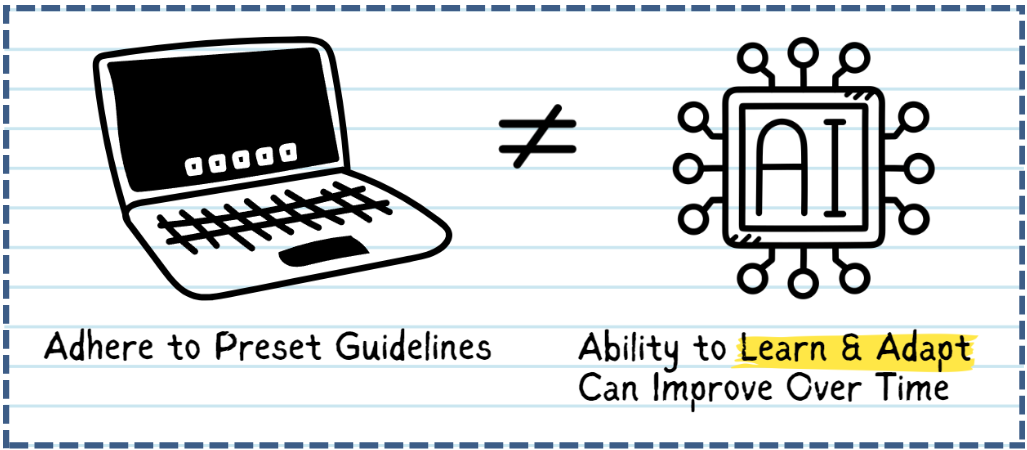




 Recently, the American Association of Museums published
Recently, the American Association of Museums published  When looking at your organization's Web presence, it sometimes helps to ask yourself, "Would a man from Mars understand this? Would he be able to figure out what we're about?"
When looking at your organization's Web presence, it sometimes helps to ask yourself, "Would a man from Mars understand this? Would he be able to figure out what we're about?"