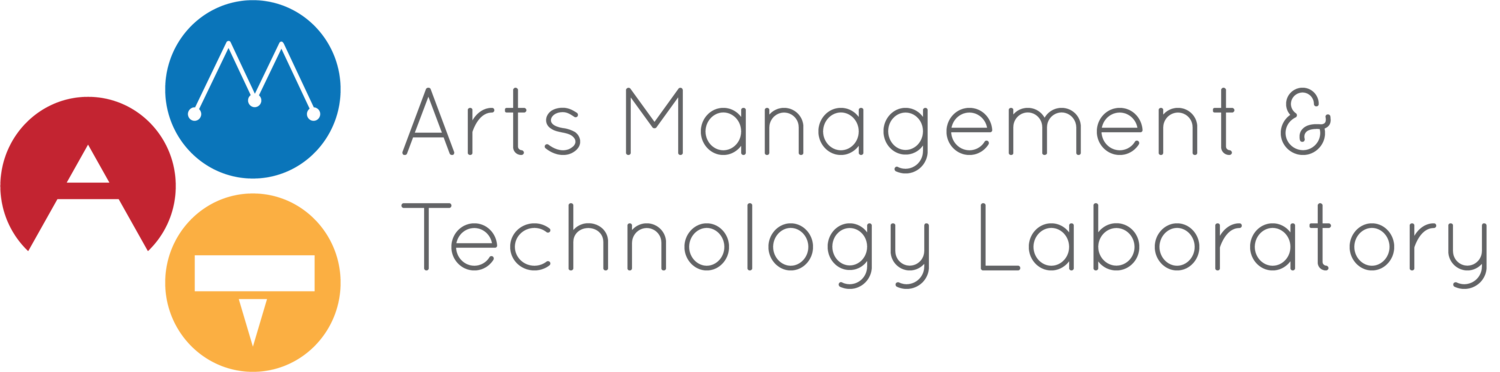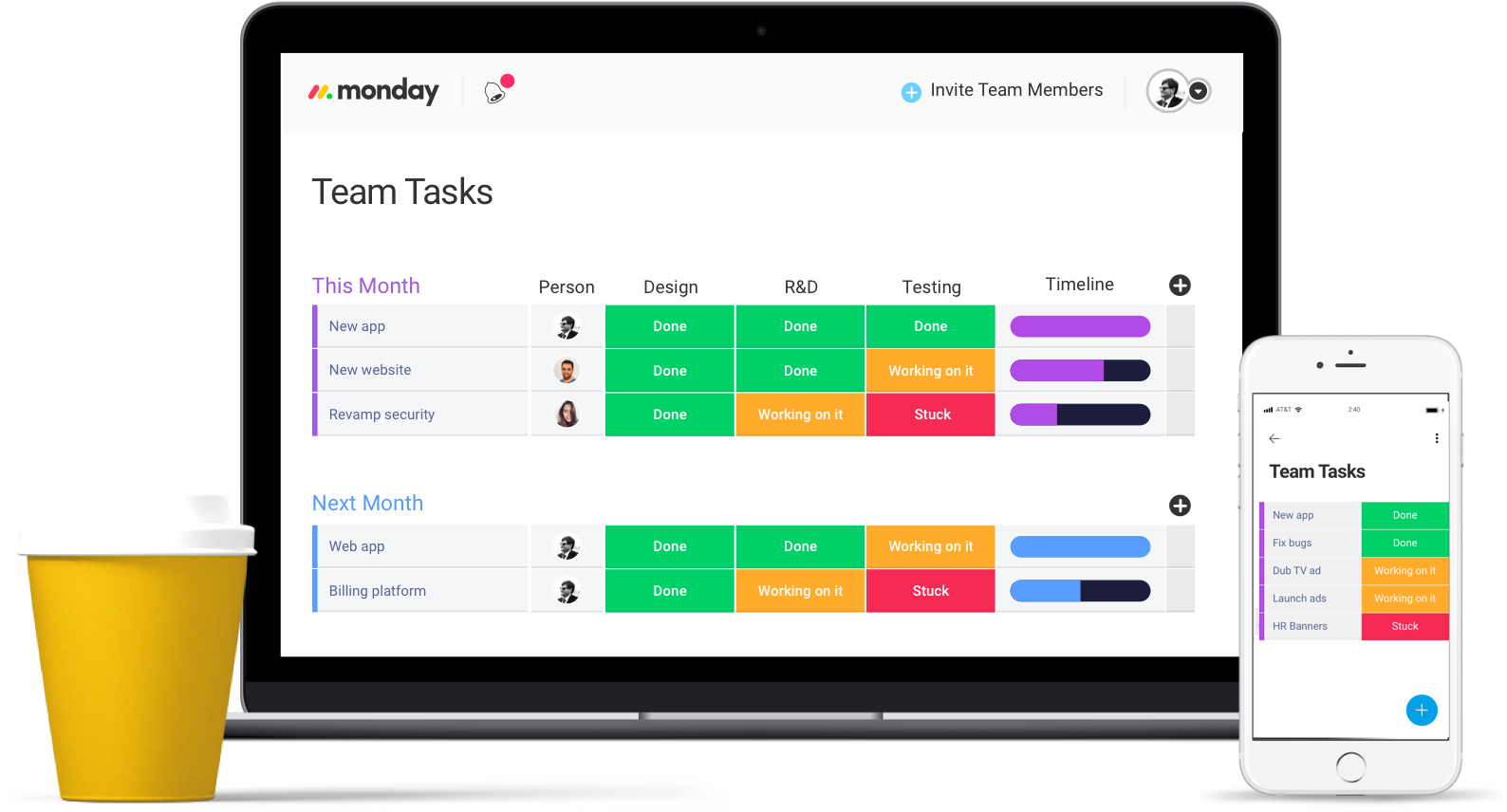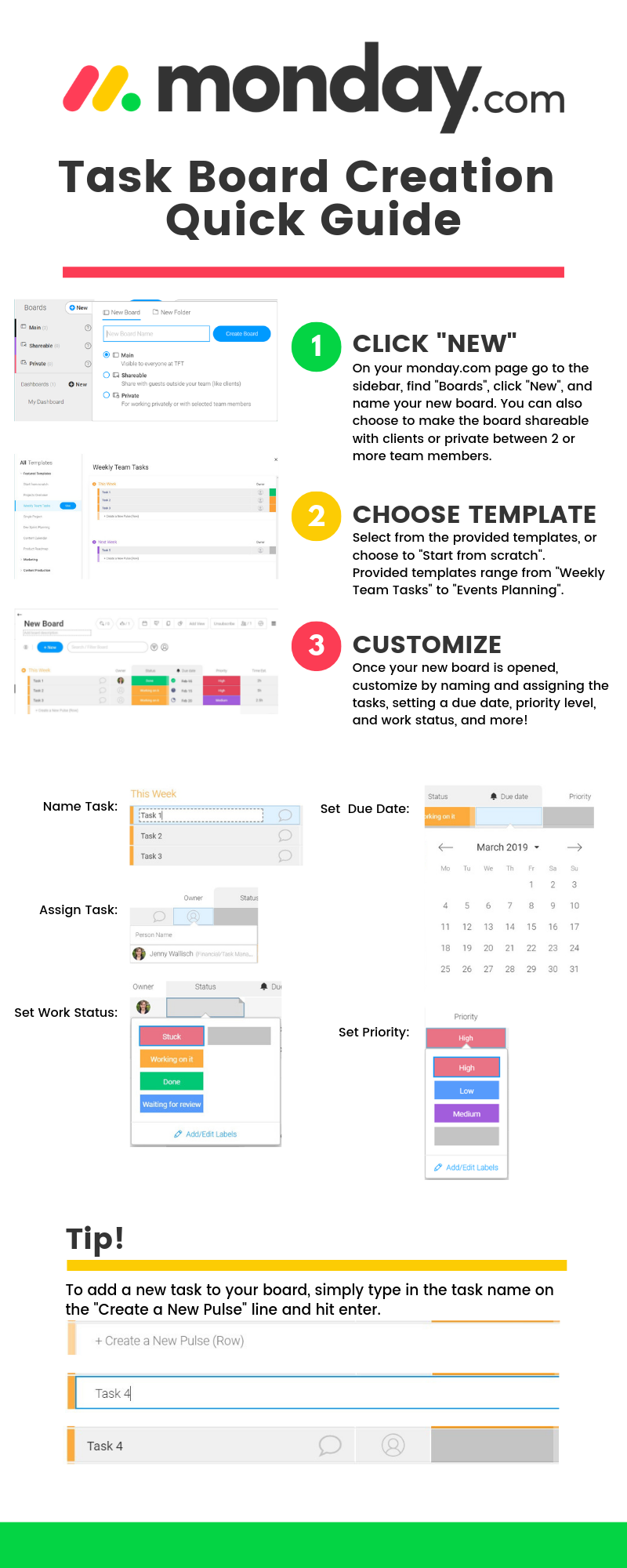Figure 1: Screenshot of task dashboard on Monday.com. Source: Monday.com.
Looking for a new project management tool can be a big struggle, as it’s not always easy to find one that works for you. There are a slew of potential options and many factors to consider when shopping around - such as needing it to be simple enough for team member buy-in while at the same time having all the necessary features for your project. Monday.com claims to be the answer to this problem, offering all the tools you need and a user-friendly interface. Recently, I was given the opportunity to try out the Pro version of monday.com to see how well it lives up to this claim.
What is it?
Monday.com, formerly dapulse, offers an easy to use, all-in-one platform for all your project management needs. The platform offers a variety of different methods to organize your team’s work, track everyone’s progress, and integrate your other applications. The main method for organization on monday.com is through creating boards – look below for a quick guide on how to make new task boards. Monday.com also allows for integration with multiple other apps that your team may be using, such as Dropbox, Google Drive, Slack, and Mailchimp, with others such as Facebook and Salesforce in the works. It is important to note however that some features are only available with certain subscription levels. A full breakdown of features at each level can be found here.
Boards
The boards on monday.com can be used in many different ways, from simply listing out weekly tasks and creating tables of subtasks to planning out a marketing schedule and creating a team directory – though some uses are more intuitive than others. The platform also makes it easy to add new tasks and tables onto your boards, either by editing the board directly or by adding a “form” view to the page that walks you through task/table creation. Files can also be added directly to each task “pulse”, or row, if you add a column for it, and you can add a files view to see all the files currently added to that board. Each board also has multiple views for tracking progress including calendar or timeline views to give an overview of the schedule of tasks for that board, and Kanban or chart views to show what number or percent of tasks at different statuses. Another useful feature is the ability to comment on each pulse, which team members can use to ask for help, convey a change in the details of a task, and more.
Personalized Dashboards
Team members can also create individual or group dashboards that they can personalize with widgets. These widgets provide a quick view of the team’s progress. The main widgets include a number count, a “battery” progress bar, a table view of one of your boards, and a countdown clock to a set date. However there are multiple more, including chart views, board updates, and a “llama farm” where the llamas on screen turn green as tasks are completed.
Figure 2: Screenshot of dashboard on Monday.com. Source: Monday.com.
Price
Subscriptions are split by different plans and can be billed monthly, annually for a discount, or biennially for a larger discount. Monday.com also offers a 14 day free-trial of the Pro version. There are also non-profit plans available for both the annual and biennial plans.
Basic Plan – starting at $29/month for five users ($25 if billed annually, $21 if billed biennially)
Standard Plan – starting at $48/month for five users ($39 if billed annually, $32 if billed biennially)
Pro Plan – starting at $72/month for five users ($59 if billed annually, $49 if billed biennially)
Enterprise Plan – starting at $144/month for five users ($118 if billed annually, $98 if billed biennially)
Final Takeaways
In general, monday.com proves to be a very intuitive software, both on webpage and mobile app. After a brief learning curve, it’s easy to get the basics down and begin assigning tasks to your team. It’s incredibly customizable to your organization or team’s needs, which gives it an edge over other project management tools like Asana or Basecamp. However, one place it falls short is in price. Unlike some other project management software, monday.com does not have a free version. Currently there are also a few minor glitches in the website version, such as the page jumping when adding a date or date range, but they don’t get in the way of functionality. Depending on how you use it, monday.com can be a very versatile application, allowing you to balance multiple teams and projects in one convenient place.
Pros:
User-friendly layout for both Website and Mobile app
Easily integrated with other apps
Versatile and Customizable
Easy to track project and task progress
Cons:
Needs full team buy-in for full functionality
Pricey, particularly for larger groups
No calendar or timeline view in the Basic plan
Inbox as landing page
Look below for information on other project management software:
Take Our Quiz: The Best Project Management Tool For You And Your Team
Asana – Managing Projects On Asana; Mobile Vs. Web Experience
Trello – When Post-Its Won’t Do, Try Trello
Basecamp – Coordinating decentralized teams, clients, and projects with Basecamp
Propa - Can Cloud-Based Event Management Software Help Arts Managers Be “Propared?”
Sources
"Monday Team Management Features - Monday.com | Product." Monday.com. Accessed March 03, 2019. https://monday.com/product/.