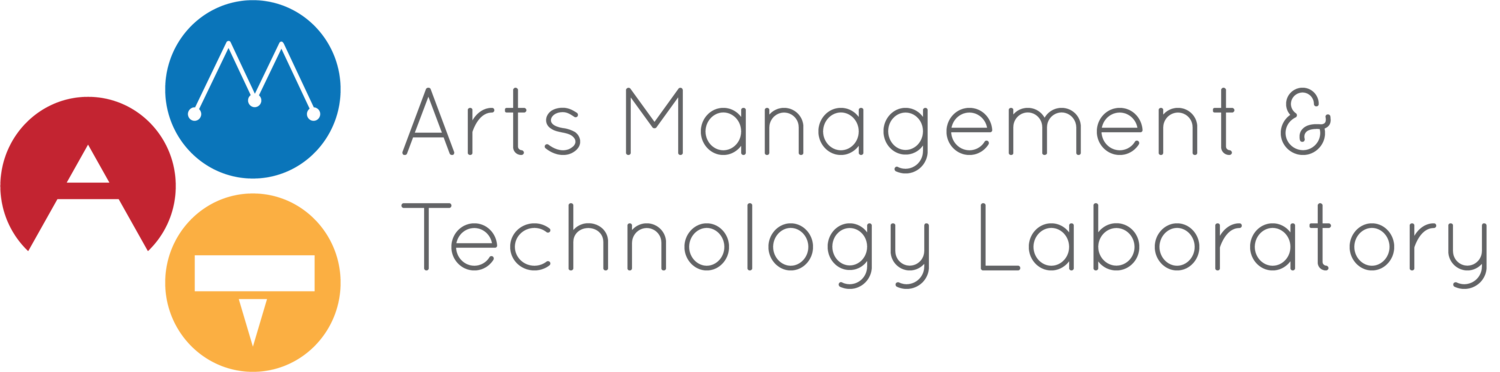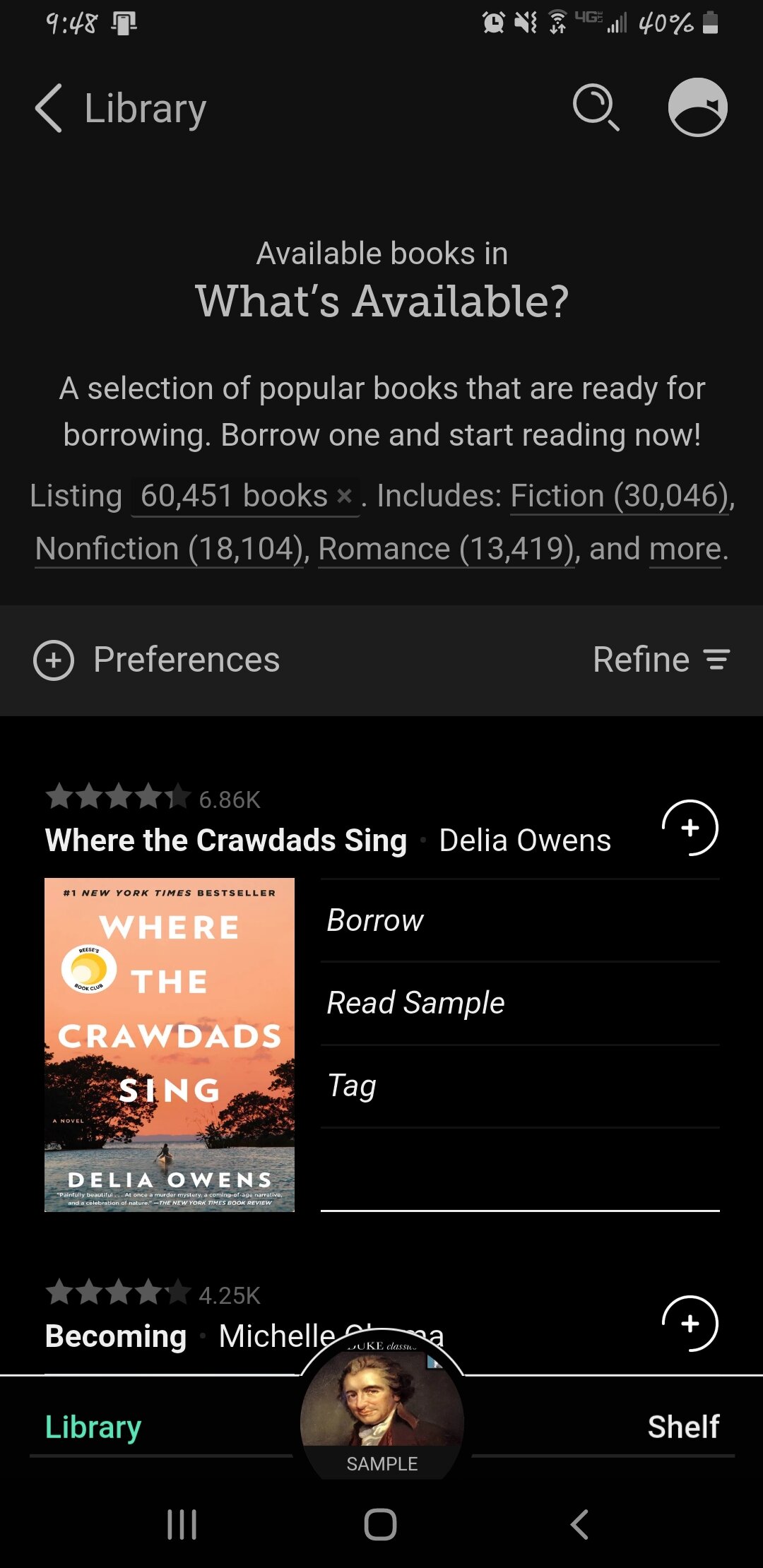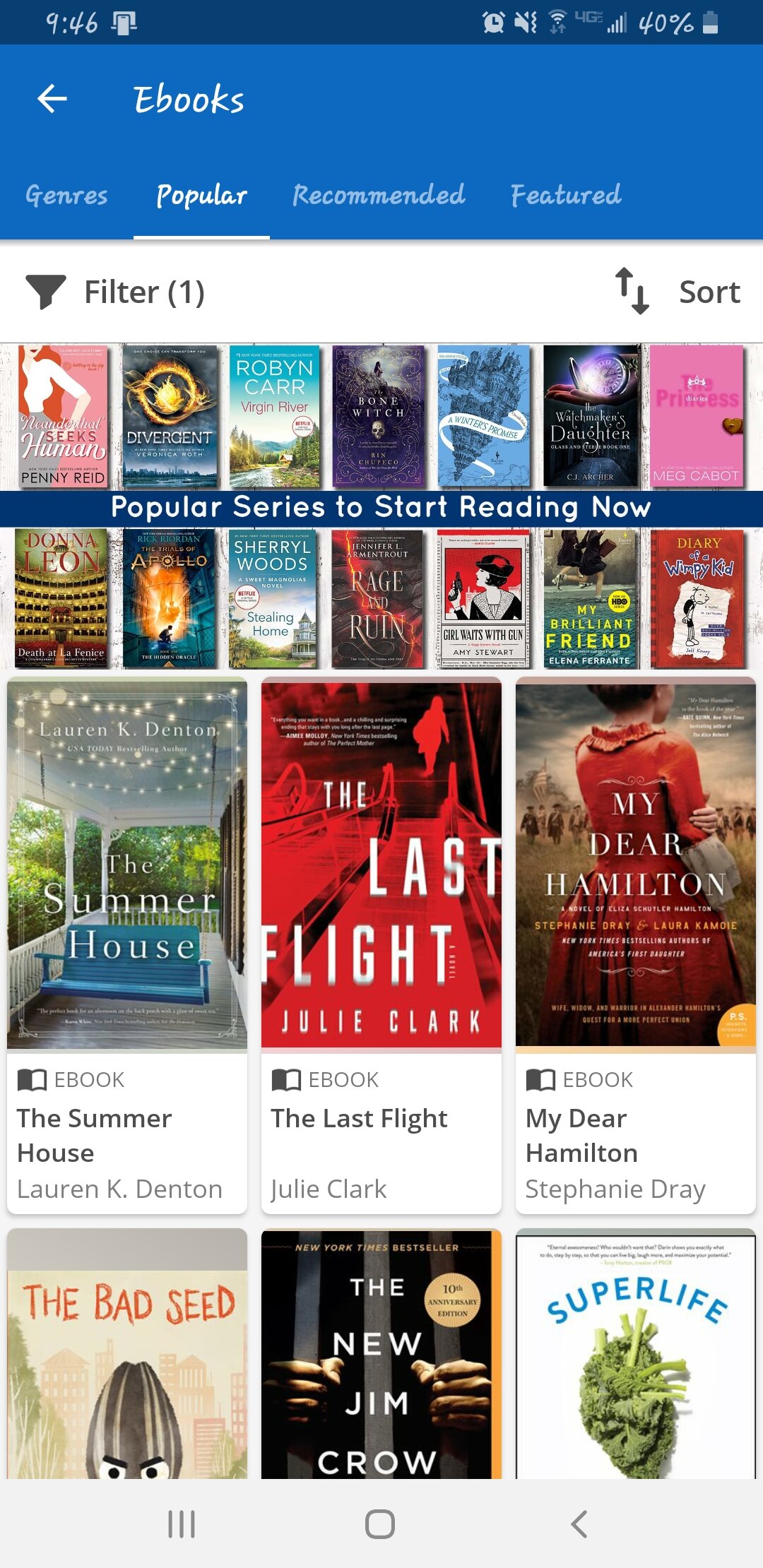As the world fell into quarantine and users went online, libraries began to push their e-resources available as a means to pass the time. The Carnegie Library of Pittsburgh (CLP), for example, has resources online for listening to music from Pittsburgh-based artists (STACKS) and for learning job-applicable skills (Lynda.com from LinkedIn). An app called Hoopla, a platform that allows users to borrow ebooks, audiobooks, music albums, television shows, and movies, is another resource available to stay entertained.
Hoopla is very similar to the library reader app Libby by Overdrive, which allows users to borrow ebooks and audiobooks. For some users, Hoopla can feel like a step-up from Libby. This is because users can borrow more varieties of materials, and they can even stream television shows and movies from different devices like a smart TV. Yet, after some testing and comparing, there are some notable differences that may surprise users. Our question today is: is one app better than the other?
Figure 1: Two screenshots of each app from a cellular device, each showcasing their current popular ebook titles available to borrow. From left to right: Libby screenshot in dark mode, Hoopla screenshot. Source: Author.
DISCLAIMER
While I made my testing as expansive as possible to provide accurate information, there are several limitations to my methods. For example, while it is possible to find and obtain library cards online or in person, I chose to utilize my membership with the CLP for testing. This is because I had a CLP library card from my previous residency and because the CLP has materials available on both Libby and Hoopla.
In my state of quarantine, I only had access to my Android phone, my laptop, and a TV with Roku. Libby’s capacity can extend further to other devices such as Kindle devices, Amazon Echo, Android Auto, and Apple CarPlay. Meanwhile, Hoopla’s capacity can extend to ChromeCast, Apple TV, Android TV, and Fire TV. While I can testify to Hoopla’s streaming on Roku, my coverage may not yield the same results on other devices.
I consider myself to be comfortable with technology and had little trouble navigating both apps on different devices. Therefore, to double-check my notes on user interface and experience, I asked two anonymous volunteers to navigate both apps on different devices. Both volunteers consider themselves to be less familiar with new technology. Their direct comments will appear later in the article.
Finally, since I am limited to borrowing 15 titles a month on Hoopla through the CLP, these remained the exact number of titles I borrowed for testing. I made up for this by borrowing and researching a variety of titles and media types. In addition, I held a Libby account for approximately one year, while I only held a Hoopla account for less than one month.
Admittedly, I do not normally spend much time perusing ebooks, television shows, movies, or other forms of media unless my schedule allows for it. In this case, however, I am willing to take a few sacrifices for the sake of our readers.
THE BASICS
Hoopla identifies itself as a library media streaming platform. Libby by Overdrive, on the other hand, is an ebook/audiobook reader app, which limits readers to borrow only written materials. In order to utilize both apps, users only need a device, a Wifi connection, and a library card.
Both apps are completely free to use and the content is free since the accounts are held from libraries. Ads and commercials are also absent from both apps.
Finally, a title refers to any ebook, audiobook, movie, CD, TV show, etc. that a user can borrow from either app. Neither app will charge late fees if the user forgets to return a title. Instead, the title is automatically returned once it reaches its due date. Of course, a user may opt to return a title early.
BORROWING LIMITATIONS
Libby works by allowing users to borrow up to a certain amount of titles on their library card at one time. Each library card allows users a certain amount of “borrows” depending on the library’s license. For example, some library cards may allow 5 borrows and 10 holds, while others may allow 20 borrows and 20 holds. This means that if a user has two library cards on a Libby account with 20 borrows allowed on each card, the user can borrow up to 40 titles at one time.
The downside to Libby is that some titles may not be available to borrow immediately, especially if a title is popular. Each library only has a specific number of digital copies of each title available. Similar to in-person libraries, waitlists are utilized to help maintain order.
Hoopla is different because users can borrow any title at any time. However, as hinted before, the trade-off is that a user has a limited amount of titles that they are allowed to borrow each month. The exact number differs per library: CLP allows 15 titles to be borrowed in a month, while user Teresa Moulton noted that she has access to only 8 borrows with the Floyd County Library in Indiana. These variances depend on the library’s budget; each title that is checked out incurs a small fee that the library pays. While libraries have fees incurred for both apps, Hoopla can be more expensive to maintain. Therefore, while Hoopla can be restricting to anyone who wants to binge-watch multiple episodes on a TV show, it can also be a great option for anyone in a hurry or if a new, popular title releases.
Recently, libraries with Libby will give an occasional title a high or an unlimited number of copies available to borrow. For example, on my CLP account, Michelle Obama’s “Becoming,” had 63 out of 205 copies available as of this moment in writing. However, when I borrowed and read Angie Thomas’ “The Hate U Give” from the Carnegie Library of Pittsburgh, a note popped up that the library had an unlimited number of copies available for readers to borrow. After a week or so, Thomas’ title switched back to only 20 copies. This reveals an interesting publisher tactic to work with libraries to create digital word-of-mouth through bursts of access as books come on the market during the pandemic.
Generally, new titles are added to Libby regularly, but titles are not typically taken away. On Hoopla, however, titles switch out regularly, sometimes weekly. This suggests that Hoopla, similar to Netflix, may have licenses with content providers and libraries that expire after a period of time.
SAME LIBRARY CARD, TWO DIFFERENT APPS
When I began my testing, one of the first questions that popped in my head is if it would be redundant to use both Libby and Hoopla. In other words, are the same titles available regardless of whether you use Libby or Hoopla on a single library card?
It turns out the answer is no. While the available titles are sometimes close to one another if you use the same library card, there are some notable differences. For example, when I searched for Bryan Lee O’Malley’s “Scott Pilgrim” ebooks on Libby, there were no results. However, when using the same search terms on Hoopla, three titles with the complete Scott Pilgrim series were available for me to borrow along with soundtracks from the game and live-action movie. I conducted a similar experiment with the search terms “Michelle Obama.” Hoopla returned a movie called “Michelle Obama: Forward Motion” and several bibliography ebooks. Meanwhile, Libby returned Michelle’s popular memoir titled “Becoming” that I was originally trying to find.
UX/UI
Figure 2: A screenshot of the text and background styles available to choose from on the desktop version of Hoopla. Users can customize their reader by font size, font style, background theme, line height, justification, margin, and number of columns. Source: Author
Both the Libby and Hoopla apps provided a decent experience for borrowing, downloading, and viewing titles on desktop, handheld device, and on a smart TV when applicable. There is little difference between both apps’ handheld versions and desktop versions. The TV version of Hoopla has a significantly different look from its own handheld and desktop versions. Still, basic functions remained such as the ability to search and borrow titles from the TV. Understandably, the TV app only lets viewers access television shows and movies from the smart TV.
Reading ebooks on both apps was a smooth experience, along with listening to audiobooks and CDs for Hoopla. Both apps allow users to adjust ebook text to their desired size, background color, font style, line spacing, and columns. Both apps also have dyslexic font available to users with dyslexia.
Additionally, watching movies and TV shows on Hoopla was seamless between phone, desktop, and the smart TV. The only reason I preferred streaming on desktop is only because it allowed for more mobility and easier typing.
Figure 3: A screenshot of the text and background styles available to choose from on the cellular version of Libby. While there are fewer customization options for screen background and paragraph styles, the text scale is highly adjustable. Additionally, the font type can be adjusted by selecting a book design. Similar to Hoopla, this includes the OpenDyslexic font for users with dyslexia. Source: Author.
When interacting with the user interface, I found navigating Hoopla simpler to figure out than I first found Libby. One volunteer tester who used both Libby and Hoopla on a phone preferred Libby over Hoopla, however. Though this volunteer needed more time and guidance to navigate Libby than Hoopla, the volunteer noted that Libby became simpler and more pleasant to use after getting the hang of it. The volunteer also preferred that the entire Libby app was in dark mode rather than just the reader.
When I downloaded the TV version of Hoopla onto Roku, I had both volunteers try it out with little guidance. Once the volunteer had full control of the Roku remote, they explored around and picked out a couple of episodes of The Dick Van Dyke Show to watch. Their reaction to using Hoopla on Roku was that it was easy to use and provides an experience similar to Roku’s Netflix app.
SPECIAL NOTE ON COMICS/GRAPHIC NOVELS
Figure 4: A screenshot of the cover of Bryan Lee O’Malley’s “Scott Pilgrim” series in color from the desktop version of Hoopla. The hourglass feature appears in the top-right corner, where the cursor was placed on the image. Source: Author.
While ebook reading is seamless in both apps, reading comics presented a unique challenge. On a phone or a tablet, it is possible to zoom in and read separate panels if the text or image is too small. Zooming in on Hoopla is automatic, whereas on Libby, readers need to hit the “Zoom” button first.
Reading comics on a desktop is a little easier, but Hoopla presents more of a challenge. Both apps can still zoom in and out of harder-to-read panels. However, on Hoopla, the cursor functions as a small hourglass when hovered over a panel. For some users, this could be a blessing; using the cursor can prevent having to zoom in and out continuously on a panel. For me, however, the cursor did not work as well and was more distracting than useful. Overall, for comic reading, I prefer Hoopla for handheld devices and Libby for desktops.
Additionally, comics that I borrowed on Hoopla took a significant time to download onto my phone (about 20 minutes). In addition, Hoopla would not allow me to download in the background, and reading could not commence until the download was complete. Once the download finished and I was able to read, the experience was seamless and high quality.
This phone experience did not apply to any other title I borrowed, including text-only books and even TV shows. Text-only books downloaded quickly, and TV shows hardly took any time to start watching. I was also able to read comics easily if I used the desktop version.
ADDITIONAL NOTES
Figure 5: A screenshot of Hoopla’s kids’ mode on the phone version. The page shows popular audiobook options available for all ages to borrow. Source: Author.
For young readers, Hoopla has a kids’ mode available for children 12 and under. This mode will feature materials appropriate for all ages to borrow. Kids’ mode can also be toggled on and off easily.
Depending on the library, Libby may have magazines available for users to borrow. These magazines may vary, and some may be updated regularly. Some magazines that I viewed were treated similarly to text-based titles. However, others were picture-based. Therefore, I ran into similar problems I had with viewing comics and graphic novels.
If users click the “favorite” button on a variety of titles, Hoopla can provide recommendations based on those favorited titles. While Libby does not have a recommendation algorithm, it is possible to tag certain titles or change the preferences of titles you wish to see on your library’s homepage. These preferences include format, language, audience, compatibility (between Libby, Kindle, or an Adobe e-reader), and availability.
FINAL THOUGHTS
From the features I tested on multiple devices, it is difficult for me to say for sure which app I truly enjoy more. If I generally want to search for reading material, I turn to Libby first for its greater title variety. When it comes to reading on my phone, I slightly prefer Libby again for its user interface. Yet, if I am reading on my desktop (unless I’m reading comics) or generally scanning titles, I enjoy using Hoopla a little more. I am also more inclined to use Hoopla for a higher variety of media titles to borrow.
Because of the variety of materials to borrow versus the variety of media to peruse, my conclusion is that neither app is truly better than the other. More importantly, I love viewing the variety of titles between both apps while supporting and utilizing my local libraries. Therefore, both Libby and Hoopla earned a permanent home on my devices.
An infographic with basic information is below for you to compare the two apps. One additional article from Libraries 2020 can be found here with additional ways to utilize libraries while in quarantine. Happy reading to all!
Figure 6: Infographic comparing Libby and Hoopla. Source: Author.